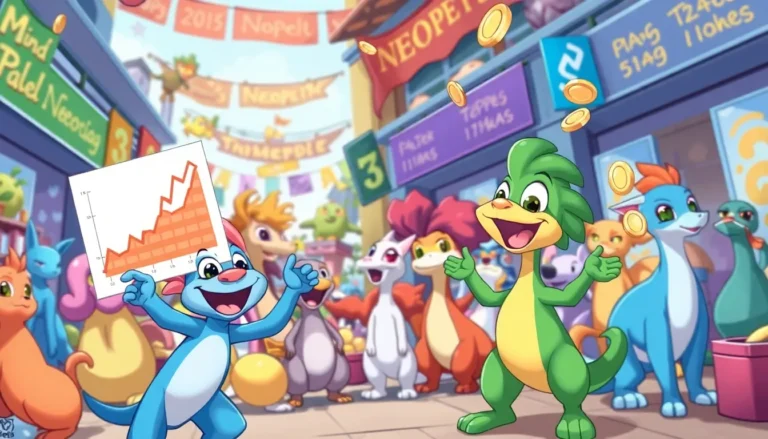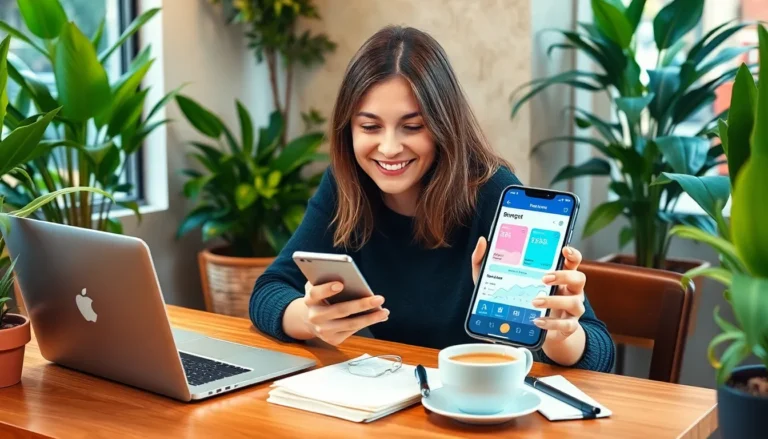Table of Contents
ToggleIn a world where multitasking is the name of the game, emailing documents from an iPhone can feel like trying to teach a cat to fetch. But fear not! With just a few taps, you can transform your device into a document-sending powerhouse. Whether you need to send that important report or share Grandma’s secret cookie recipe, mastering this skill will save time and keep you looking like a tech-savvy genius.
How To Email Documents From iPhone
Sending documents from an iPhone involves several straightforward steps. First, open the app containing the document, such as Files, Notes, or any supported app. Tap on the document to view it and look for the share icon, usually represented as a square with an upward arrow.
Next, select the share icon to initiate the sharing options. A menu appears, showing available platforms. Choose “Mail” to open a new email draft with the document attached. It’s possible to add multiple recipients in the “To:” field. Input the recipient’s email address or select from contacts.
After adding recipients, include a clear subject line relevant to the document. Write a brief message in the body of the email to provide context or additional details. Follow this by double-checking the attachment to ensure the right document is included.
When everything looks good, press “Send.” The email dispatches the document, allowing the recipient to access it easily. Check for a confirmation prompt to ensure the email was sent successfully.
For documents located in cloud services like Google Drive or Dropbox, open the app and locate the file. Tap the three dots or the share option, then pick “Share Link” if you want to send a link instead. The steps mirror those of attaching files, but ensure to specify that it’s a link in your message.
Mastering document emailing on an iPhone enhances efficiency and showcases tech-savvy skills. It streamlines work processes and simplifies personal exchanges, making it an essential skill for busy individuals.
Preparing Your Documents

Preparing documents for emailing enhances efficiency. Users must ensure files are in the correct format and organized properly.
File Formats to Consider
Common formats for emailing include PDF, DOCX, and JPEG. PDFs maintain formatting across devices, making them ideal for professional documents. DOCX files allow for easy editing, suitable for collaborative work. JPEG files work well for images and graphics. Consider the recipient’s needs and preferences when selecting a format.
Organizing Your Documents
Organize documents in folders for easy access. Use specific titles to identify files quickly. Employ cloud storage services to maintain all documents in one place. Utilizing apps for file management simplifies the process further. Implement a consistent naming convention to differentiate similar documents. This structure saves time when searching for files to email.
Emailing Documents Directly
Emailing documents from an iPhone can be straightforward with the right steps. Users can efficiently send files with just a few taps.
Using the Mail App
Open the Mail app to start sending documents. Tap the compose button to create a new email draft. Afterward, select the share icon from the application containing the document. Choosing “Mail” will attach the document automatically. Add recipient email addresses in the “To:” field, and be sure to include a concise subject line. Users can enhance clarity by writing a brief message. Always double-check the attachment before hitting send to ensure everything is in order.
Attaching Files from Different Sources
Different sources can provide a variety of documents for emailing. Access cloud storage services like Google Drive or Dropbox using their respective apps. Select the document you wish to send, then tap the share icon and choose “Mail” to attach it to a new email. For photos or screenshots, open the Photos app, select the desired images, and use the share icon to access the email option. Each of these methods streamlines the emailing process, making it more efficient for users.
Using Third-Party Apps
Third-party apps simplify the process of emailing documents from an iPhone. Users benefit from enhanced features that streamline document management and sharing.
Popular Document Management Apps
Several document management apps improve efficiency. Dropbox offers easy access to files and smooth sharing options. Google Drive enables collaboration and quick link sharing. Evernote organizes notes and attachments efficiently. Documents by Readdle supports various formats for easy editing and sharing. Each app brings unique features that cater to different user needs.
Steps to Share via Third-Party Apps
Sharing documents through third-party apps involves straightforward steps. First, open the desired app containing the document. Next, tap the share icon, usually represented by a square with an arrow. Select the Mail app or another email option available. Add recipients in the address field. Then, modify the subject line and compose a message if needed. Finally, review the document attachment before sending. Following this process ensures seamless document sharing.
Troubleshooting Common Issues
Users sometimes encounter difficulties while emailing documents from their iPhones. Addressing these common issues can enhance the experience significantly.
File Size Limitations
File size limitations often hinder document sharing. Email providers typically impose a cap on attachment sizes, commonly around 25 MB. Users should compress large files into a ZIP format or use cloud storage solutions. Selecting options like Google Drive can circumvent these caps by sending a link instead of the file itself. Cloud services not only address size concerns but also simplify access for recipients.
Sending to Multiple Recipients
Sending emails to multiple recipients can lead to confusion or errors if not done correctly. It’s important to use the CC or BCC fields appropriately. BCC keeps email addresses private, while CC shares them openly. Users should confirm that all addresses are accurate before sending. Grouping contacts in the iPhone’s address book also facilitates easier emailing. Double-checking recipient names helps to avoid sending to the wrong person, ensuring effective communication.
Mastering the art of emailing documents from an iPhone can significantly enhance productivity. With just a few taps users can efficiently share important files without hassle. This skill not only saves time but also presents a tech-savvy image in both personal and professional settings.
By following the outlined steps and utilizing cloud services, users can streamline their document sharing process. Organizing files and understanding different formats ensures that emails are clear and effective. Embracing third-party apps can further simplify this task, making document management seamless.
With these strategies in place, users can confidently tackle their emailing needs, making multitasking on an iPhone a breeze.